Update Drivers in Windows 10. Easily!
Need to update your drivers? It's probably easier than it sounds.
You can do it manually or automatically.
We'll walk you through the steps for each.
Need to update your drivers? It's probably easier than it sounds.
You can do it manually or automatically.
We'll walk you through the steps for each.
If you decide to update your drivers manually, you can follow the steps below to install your drivers on Windows 10.
Top Tip: If you're not overly tech savvy, or you're short on time and patience, you can upgrade to Driver Fix Pro version, which allows you to update all your drivers with just one-click. It's the easiest option.
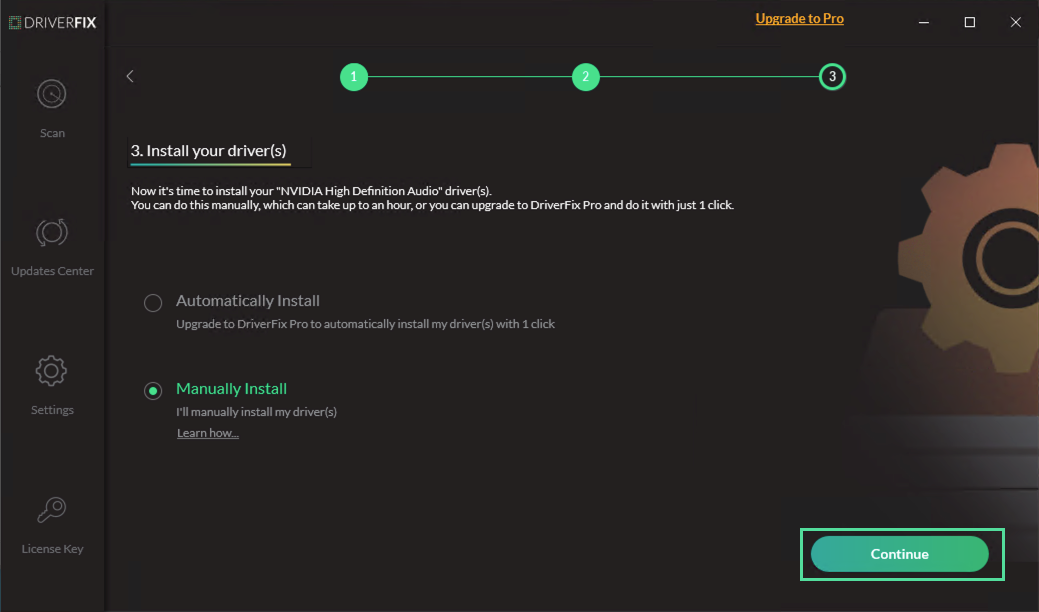
After reaching the DriverFix's download folder, find the driver you are manually installing and extract its files.
There are two options to extract files:
Option 1 - Extracting using the Driver's extractor
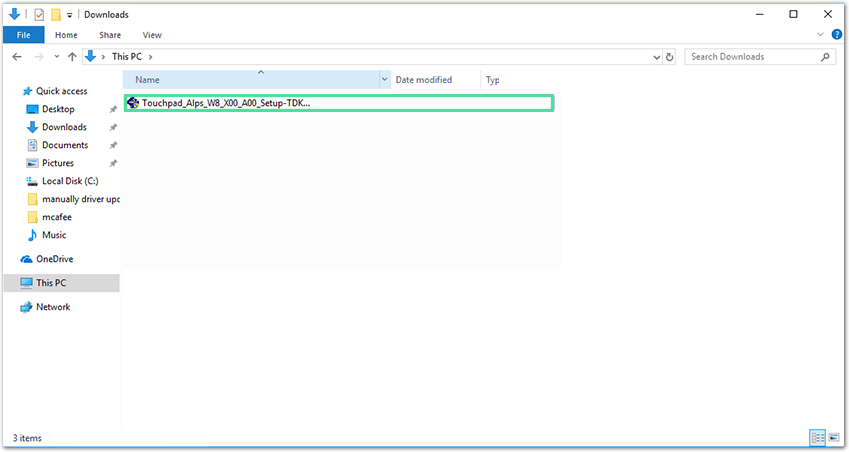
On this option you need to press on the driver's extractor and follow the instructions, the extractor will automatically extract your files to the location of your choosing and open the installer for you. After the installer is open, you can skip step 3 and continue to step 4.
If the automatic extractor didn't open the driver's installer, follow Step 3
Option 2 - Extract files manually and open installer
On this option you need to extract the files manually.
You can use windows file extractor tool or use other extractor tools.
In any case, just right click on the rar/zip file and choose "Extract all" or "Extract files", depending on the tool you are using.
Next, choose where you want to extract the files and extract the driver's files.
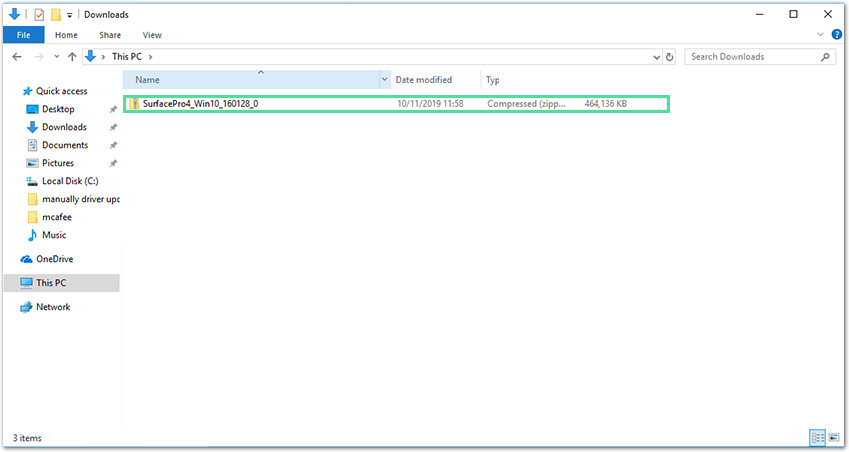
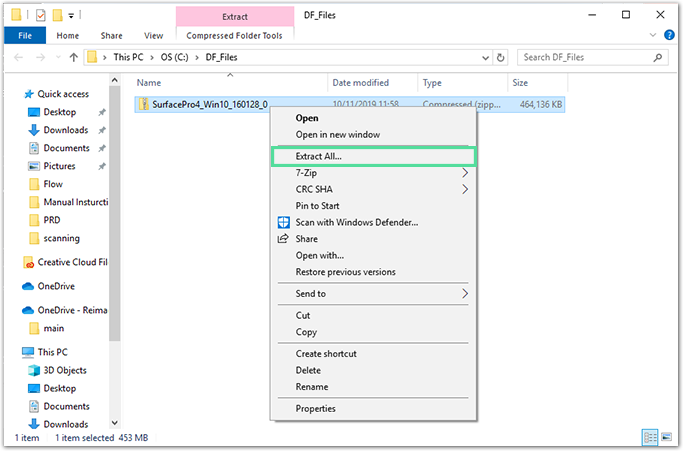
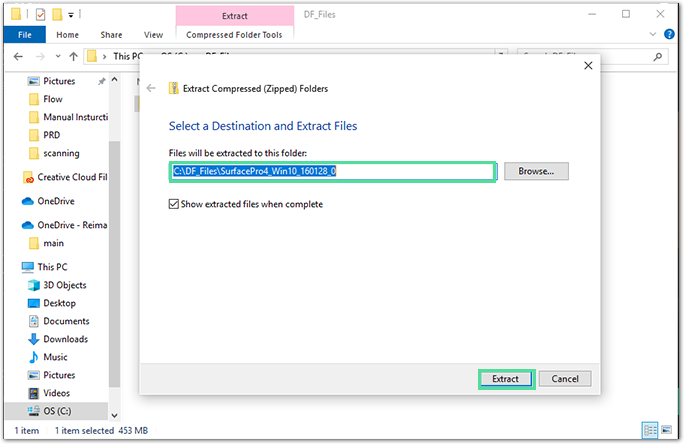
After extracting your files manually (or if the auto extractor didn't open the installer for you), you'll need to open the driver's installer.
To do that, you need to go to the location which you have extract the files to, find the installer file and click on it.
In case you couldn't find the installer, you'll have to install the driver manually, go to the instructions at the Full manual install section
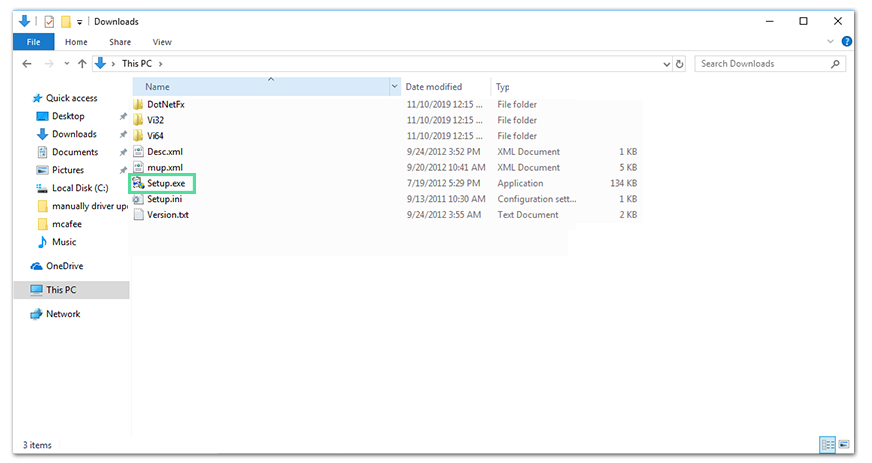
After you opened the installer, just follow the instructions of the installer until you finish installing.
When you are done installing the driver, windows will request you to restart your computer – accept it.
If windows didn't request you to restart, do it manually.
When windows done restarting, open DriverFix, and you'll be able to see that the driver is up-to-date at the drivers list
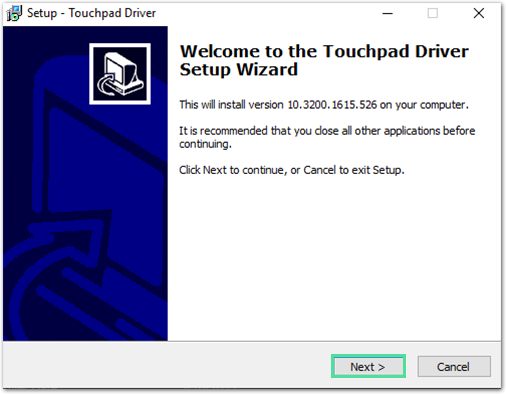
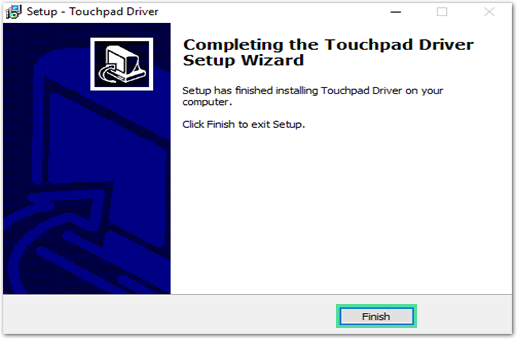
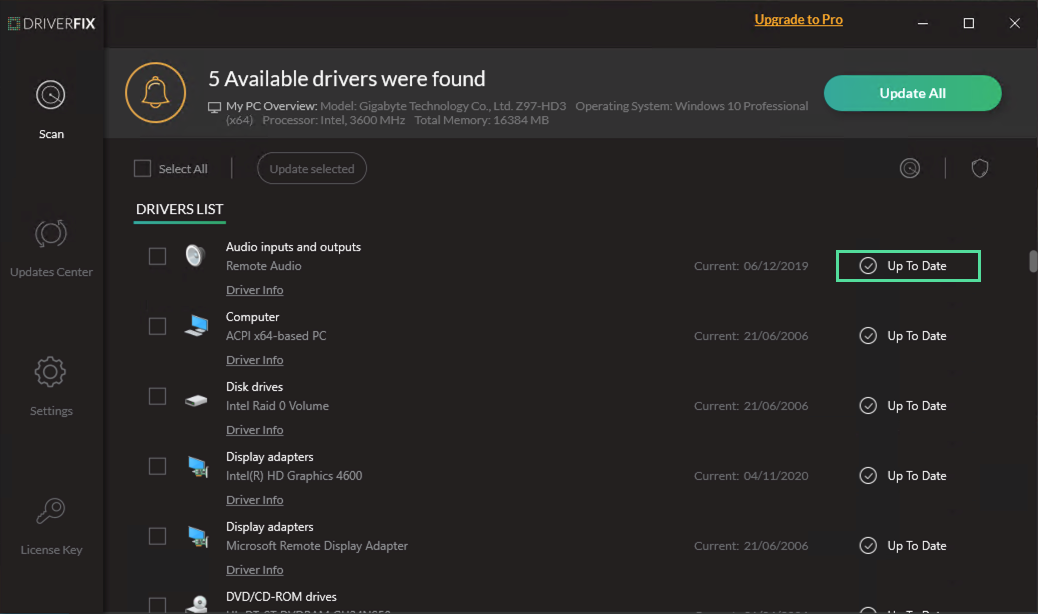
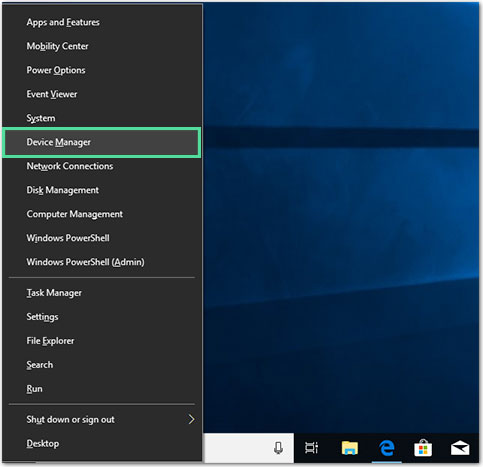
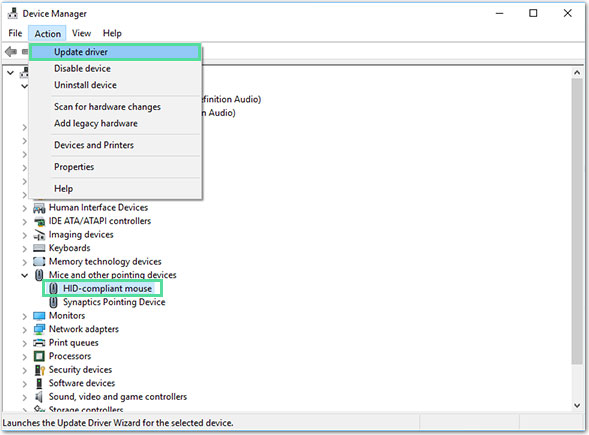
Note: For some devices, the device name displayed in DriverFix is different from the device name displayed in Device Manager.
In DriverFix, you can click on the driver and get the name of your current driver. Then you can locate the device in Device Manager using this name.
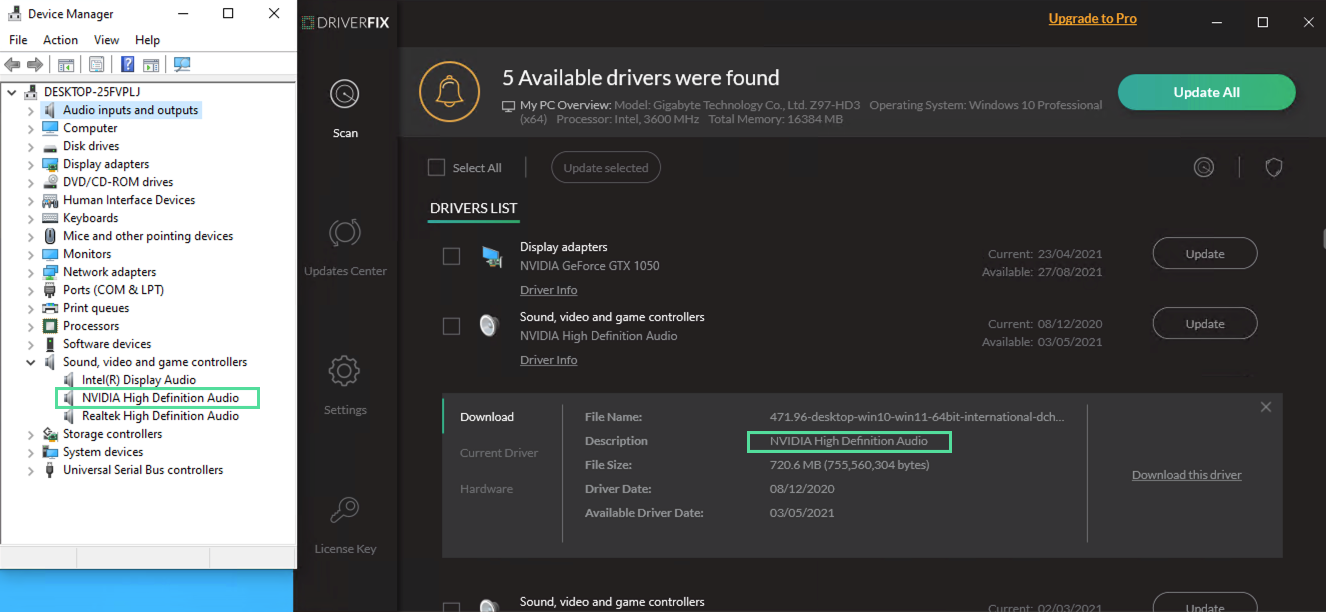
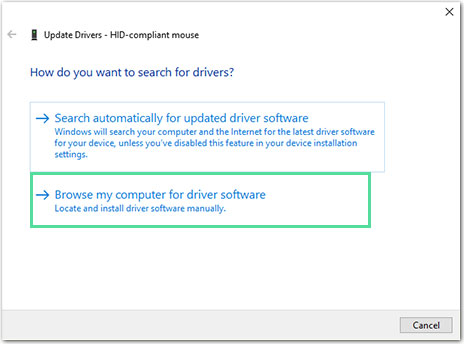
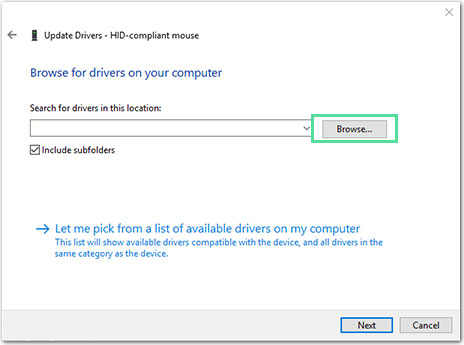
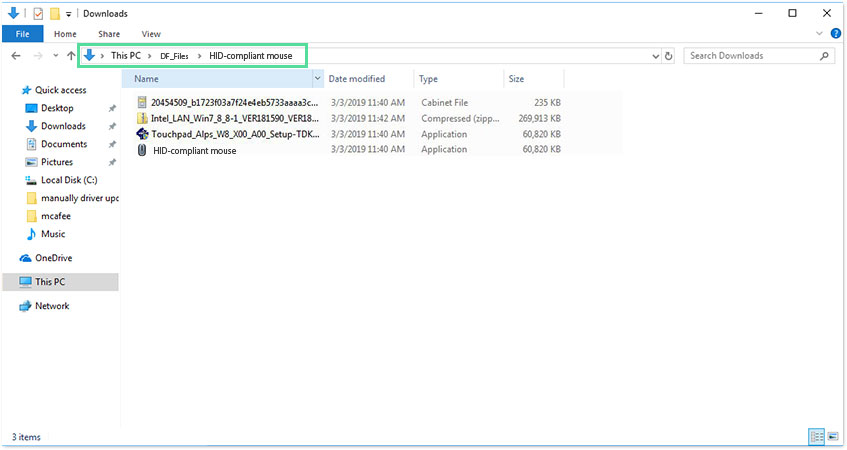
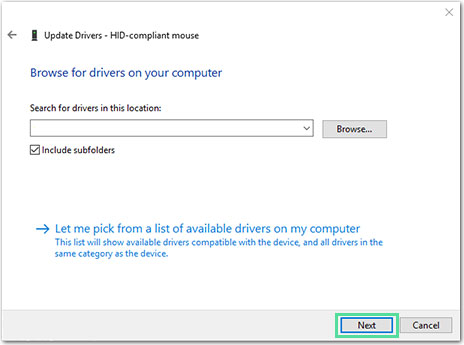
As you can see, it's not that easy to update drivers manually, even when you follow these detailed steps. And it takes time. That's why we suggest that you upgrade Driver Fix to Professional Version. With Professional Version, all your driver updates can be done automatically in just one click. You don't need to install the driver step-by-step. You can even leave the program running to update your drivers and do something else instead of waiting around. Click here to download Driver Fix and get started right away.
_instructions_firefox.png)